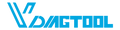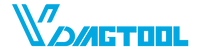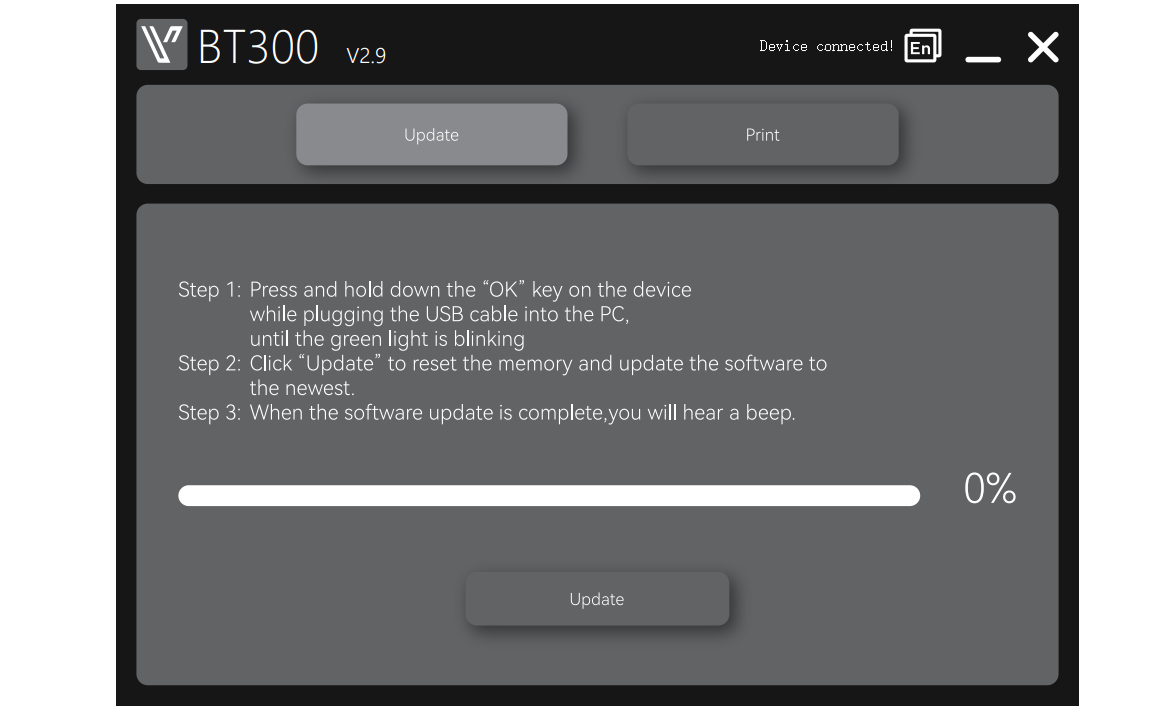Regularly updating your VDIAGTOOL BT300 Battery Tester ensures you always enjoy the latest features, improved stability, and optimal performance. The update process is quick and straightforward — it only takes a few minutes using a Windows PC. In this guide, we’ll show you step by step how to safely and easily update your BT300 software to keep your device running smoothly.
This function allows you to update the software of the tool. Requirements:
• VDIAGTOOL B300 battery tester
• Windows PC/laptop with USB ports
• Included Type-C cable
Important Notice:
Before downloading the software update package, make sure to temporarily disable any firewall or antivirus software on your computer. After the download is complete, you may safely re-enable them.
Download the Update Package
• Visit our Techsupport official website: www.vdiagtool.com/support/downloads or reach out to us via service@vdiagtool.com or chat online with us.
• Download the BT300 update package to your Windows computer.
• Launch BT300.exe on your Windows computer.
Update Steps
Step 1: Press and hold down the "OK" key on the device while plugging the USB cable into the PC, until the green light is blinking.
⚠️ Important:
First, press and hold the "OK" button on the device before connecting it to the computer.
Step 2: Click "Update" to reset the memory and update the software to the newest.
Step 3: When the software update is complete, you will hear a beep.
Status Indicators
• Yellow LED flashing → Updating in progress
• Green LED on (3 sec) + 2 quick beeps → Update successful
• Red LED + continuous 3-sec buzzer → Update failed
Important Notes
• Do not disconnect during update
• Ensure stable power supply throughout the process
Conclusion
Updating your BT300 Battery Tester ensures you always benefit from the latest features, performance enhancements, and bug fixes. By following the simple steps above — downloading the update package, entering update mode, and completing the process on your PC — you can keep your device running at its best.
If you experience any issues during the update or have additional questions, please don’t hesitate to contact our support team. We’re always ready to help you get the most out of your BT300 and ensure a smooth, reliable experience every time.