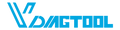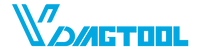Software Download
Keep your VDIAGTOOL devices up to date for the best performance and compatibility.
Regular software updates ensure smooth operation, enhanced features, and improved diagnostic accuracy.
Section 1: Download Software Packages
Choose your product and download the latest update package below.
Please temporarily disable your firewall or antivirus software before downloading, as it may block the process. Don’t forget to re-enable it once the download is complete.
| Model | Download Link |
|---|---|
| VD30 | Download |
| VD30 Pro | Download |
| VT300 / VT360 / VT600E | Download |
| V500 | Download |
| V500 Pro | Download |
| BT300 | |
| BT500 |
If you’re unsure which version to download, please check the model name on your device or contact our support team at support@vdiagtool.com
Section 2: How to Update Your Device
Follow these steps to complete your software upgrade:
①Download the update file from the table above.
②Extract the ZIP file on your computer.
③Run the update tool included in the folder.
④Connect your device to your computer via USB/OBDⅡ Cable.
⑤Click “Update” and wait for the process to complete.
⑥Restart your device to apply the new software.
For a detailed tutorial, please visit our Step-by-Step Update Guide.
Section 3: Troubleshooting Tips
If your update fails or freezes, please try the following:
①Make sure your USB/OBDⅡ cable is securely connected.
②Temporarily disable any firewall or antivirus software.
③Try using a different computer or USB/OBDⅡ port.
④Contact our support team for further assistance.
Our technical team is always ready to help you complete the update smoothly.