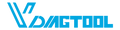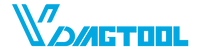News
Warranty Update: All Products Now Come With a 2-Year Warranty
Summary We are updating our product warranty policy to provide a clearer and more consistent experience for future purchases.Effective immediately, all newly purchased products will come with a standardized 2-year (24-month) warranty. However, this policy update does not affect customers who purchased products in the past. All previous purchases will continue to enjoy their original warranty periods, whether 2 years or 3 years, exactly as promised at the time of purchase. 1. Why We Are Updating Our Warranty Policy In the past, our product categories included different warranty durations—some offered 3 years, while others offered 2 years.Although this worked for individual categories, it also created confusion for customers comparing multiple items. To create a simpler and more transparent structure, we have standardized all future warranties to 2 years. Our goals with this change: • Provide a consistent warranty period across all products• Make customer support and after-sales service easier and faster• Improve clarity and reduce confusion during the purchase process• Ensure a fair and unified support policy for all new customers 2. What Has Changed ✔ New Standard Warranty: 2 Years All products purchased from now on will include a 2-year warranty, regardless of category. ✔ Effective for New Purchases Only This new policy applies exclusively to orders placed after the date of this announcement. ✔ Previous Purchases Will Keep Their Original Warranty If you bought a product before this update: • Products that originally came with a 3-year warranty → still enjoy a full 3 years• Products that originally came with a 2-year warranty → still enjoy 2 years• No changes will be made to your existing warranty protection. This standardized warranty applies to new purchases from:Our official website 3. What the 2-Year Warranty Covers Our warranty covers issues such as: • Manufacturing defects• Quality-related failures• Functional malfunctions under normal use• Component defects not caused by misuse Not covered: • Accidental or physical damage• Unauthorized repairs or modifications• Misuse or improper operation• Damage caused by environmental factors 4. How to Request Warranty Service Step 1 — Contact Customer SupportProvide your order number or proof of purchase. Step 2 — Describe the IssueAttach photos or videos if possible. Step 3 — Receive a SolutionWe will offer the most suitable resolution, such as repair, replacement, or technical support. Customer Support Email:service@vdiagtool.com or chat online with us Final Message We appreciate your trust and support.By standardizing warranties for future purchases while fully honoring all existing warranties, we aim to deliver both clarity and fairness to all customers. If you have questions or need assistance, our support team is always ready to help. Thank you for being part of our community.
Kom meer te wetenCamshaft Relearning: Optimizing Engine Performance and Efficiency
The camshaft is the unsung hero of an engine, controlling the opening and closing of valves to regulate airflow, fuel injection, and exhaust. Over time, wear, sensor misalignment, or repairs can disrupt its timing, leading to poor performance, reduced fuel efficiency, or even engine damage. This is where camshaft relearning comes in—a critical process to restore harmony between the camshaft and the engine’s electronic control system. What is Camshaft Relearning? Camshaft relearning is a procedure that recalibrates the engine control module (ECM) to recognize the camshaft’s position and timing. Modern engines use camshaft position sensors (CPS) to send real-time data to the ECM, which adjusts fuel delivery and ignition timing accordingly. If the camshaft’s position shifts (due to wear, sensor issues, or part replacement), the ECM may receive inaccurate data, causing misfires, rough idling, or hesitation during acceleration. Relearning resets the ECM’s memory, allowing it to sync with the current camshaft position and restore optimal timing. When is Camshaft Relearning Necessary? • After replacing critical components: This includes the camshaft itself, camshaft position sensor, timing chain or belt, timing gears, or valve train components. Any work that disrupts the camshaft’s original alignment will require relearning to restore proper timing. • In response to diagnostic trouble codes (DTCs): Specific error codes related to camshaft position—such as P0340 (Camshaft Position Sensor Circuit Malfunction), P0341 (Camshaft Position Sensor “A” Circuit Range/Performance), or P0342 (Camshaft Position Sensor “A” Circuit Low Input)—often indicate a misalignment that requires relearning. • When engine performance declines: Symptoms like rough idling, engine misfires, hesitation during acceleration, reduced power, poor fuel efficiency, or increased emissions can signal that the ECM is using outdated or incorrect camshaft timing data. • After disconnecting the battery: Extended battery disconnection resets the ECM’s adaptive memory, which stores learned values for camshaft timing, fuel trim, and other parameters. Relearning helps the ECM rebuild this data for optimal performance. • Following engine repairs: Work like head gasket replacement, cylinder head resurfacing, or valve adjustment can alter the camshaft’s position relative to the crankshaft, making relearning necessary. The Relearning Process: How Professionals Get It Right Camshaft relearning is not a DIY task— it requires specialized diagnostic equipment and technical expertise. Professional technicians follow a structured process to ensure accuracy: • Diagnose the root cause: First, they use an OBD-II scanner to retrieve DTCs and perform a visual inspection of the camshaft, sensor, timing chain/belt, and wiring. This ensures the issue is not a faulty sensor or damaged component before proceeding with relearning. • Reset the ECM: The technician clears existing error codes and resets the ECM’s adaptive values to erase outdated timing data. • Initiate the relearning sequence: Using manufacturer-specific diagnostic software (e.g., Ford IDS, GM Tech2 and so on), they trigger the camshaft relearning function. This may involve running the engine at specific RPM ranges (e.g., 1,500 RPM for 5 minutes) or performing a driving cycle (e.g., accelerating to 50 mph and decelerating smoothly) to allow the ECM to record new camshaft position data. Verify and adjust: After the sequence, the technician rescans the ECM to confirm no new codes are present. They also test drive the vehicle to check for smooth idling, responsive acceleration, and normal engine operation, making minor adjustments if needed. Advantages of VDIAGTOOL VD70S in Camshaft Relearning Whether after replacing the camshaft, timing chain, or camshaft position sensor (CPS), or resolving camshaft-related fault codes, a professional and efficient relearning process is essential to some avoid issues. The VDIAGTOOL VD70S, designed for professional automotive diagnostics, integrates targeted functions and reliable performance to address the key demands of camshaft relearning. Its main advantages are detailed below: • Dedicated Camshaft Relearning FunctionVD70S is equipped with a specialized camshaft position sensor relearn feature, it can reset and recalibrate CMP sensors efficiently, ensuring precise engine timing after component replacement or repairs. • Wide Vehicle CompatibilityIt can support over 10,000 vehicle models across major brands and is compatible with modern protocols like CAN FD, DOIP, and FCA, making it suitable for 2020+ vehicles that require advanced camshaft relearning procedures. • Powerful Hardware for Smooth PerformanceThe device runs on Android 10 with a quad-core 1.5GHz processor, 2+64G memory, and a 7-inch HD touchscreen, ensuring fast data processing and responsive operation during camshaft relearning tasks. • Bi-Directional Control for VerificationIt also offers bidirectional control capabilities to test engine components in real time, allowing technicians to verify the success of camshaft relearning by checking valve timing and engine responsiveness. Conclusion In essence, camshaft relearning is an investment in your vehicle’s health and performance. By ensuring the camshaft and ECM work in perfect harmony, this procedure keeps your engine running efficiently, reliably, and at its best. The VD70S turns complex relearning into a trustworthy process, ensuring engines run with optimal timing accuracy. This product can be a proper choice for camshaft relearning.
Kom meer te wetenKey Programming: Enhancing Security and Convenience in Modern
In an era where automotive technology evolves at lightning speed, key programming has emerged as a critical service that bridges security, functionality, and user convenience. Modern vehicle keys—from transponder keys to smart fobs—rely on sophisticated programming to communicate with a car’s onboard computer, ensuring only authorized users can access and operate the vehicle. What is Key Programming? Key programming is the process of syncing a new or replacement key (physical or digital) with a vehicle’s engine control unit (ECU) or immobilizer system. This synchronization ensures the key sends a unique digital code that the vehicle recognizes, allowing it to start, unlock doors, or activate other features like remote start. Without proper programming, even a perfectly cut physical key will fail to start the engine, as the ECU will reject the unrecognized signal. Why is Professional Key Programming Important? • Security is non-negotiable: Professional technicians use manufacturer-approved tools and software to program keys, ensuring the new device is registered in the vehicle’s system while invalidating lost or stolen keys. This prevents unauthorized access and theft, as unprogrammed keys or counterfeit fobs cannot bypass the immobilizer. • Compatibility across makes and models: Every automaker (e.g., Ford, BMW, Toyota, Tesla) uses unique proprietary systems for key communication. Certified technicians have access to OEM (Original Equipment Manufacturer) software, diagnostic scanners, and key coding devices tailored to specific brands, guaranteeing a perfect match. • Convenience and functionality: Whether you need a spare key for family members, a replacement for a lost or damaged fob, or an upgrade from a basic key to a smart device, professional programming ensures full integration with all vehicle features. • Avoiding costly mistakes: Attempting to program a key without expertise can result in locked-out ECUs, corrupted vehicle data, or keys that work intermittently. These issues often require expensive repairs or dealer visits to resolve, making professional service a cost-effective choice in the long run. When Do You Need Key Programming? • Losing, misplacing, or damaging your primary key or smart fob. • Adding a spare key for emergencies, family members, or caregivers. • Upgrading to a smarter key system (e.g., from a transponder key to a keyless fob or digital key). • Replacing a malfunctioning key that no longer communicates with the vehicle (e.g., due to a dead battery in the fob or damaged internal circuitry). • After replacing the vehicle’s ECU or immobilizer system (which requires re-syncing all existing keys). • Purchasing a used vehicle with only one key (to avoid being stranded if the single key is lost). Recommended Product with Advanced Key Programming: VDIAGTOOL VD80BT Diagnostic Device For professional technicians and automotive service providers, the VD80BT device of VDIAGTOOL is a top-tier diagnostic tool for efficient, reliable key programming. It has the following advantages: • Full-Scenario Key Programming Function CoverageVD80BT supports PIN code reading, key generation/refresh, dealer key creation, and handles “all keys lost” emergencies. It also features remote frequency detection and immobilizer module replacement support, covering all key programming process needs. • Strong Compatibility with Multi-Brand ModelsIt is compatible with mainstream brands like Volkswagen, Audi, Mercedes-Benz (offline coding), BMW, Mercedes-Benz (online coding), Ford, Lincoln, and Mazda (PMI programming). It supports over 10,000 vehicle models and modern protocols such as CAN FD and DOIP, adapting to models produced after 2020. • Security and ReliabilityThe device is quipped with complete immobilizer (IMMO) system management capabilities, enabling IMMO data reading/writing and IMMO ECU reset to ensure authorized and traceable key programming. It also supports IMMO data backup to avoid data loss risks during programming. • Easy Operation and Risk ReductionIt also provides a step-by-step guided operation process and bidirectional control for real-time key function testing. Even novice technicians can complete programming efficiently, reducing issues like ECU locking and data corruption caused by operational errors. Conclusion In short, as automotive technology continues to advance, the role of professional key programming becomes even more critical, offering peace of mind that your vehicle is protected and your access is seamless. And the VDIAGTOOL VD80BT is a professional tool for automotive maintenance institutions engaged in key programming services.
Kom meer te wetenShould You Update Your V500 Pro? Understanding the Newest Update
The V500 Pro Circuit Tester has been one of our most popular tools since its release. Known for its stability, comprehensive functions, and user-friendly operation, it has helped many technicians diagnose electrical issues more efficiently. Before diving into the details of the software update, let’s take a quick look at what makes the V500 Pro stand out. V500 Pro Key Highlights VDIAGTOOL V500 Pro is an all-in-one circuit tester for comprehensive electrical diagnostics. It features circuit breaker tests, voltage and resistance measurements, injector and relay testing, wire tracing, polarity checks, and grounding tests. With Oscilloscope & Multimeter Mode, it provides accurate signal analysis. The 0–5V Power Supply supports circuit debugging and calibration, while Component Activation powers car parts for troubleshooting. A 90° Rotating Screen ensures clear visibility. Ideal for professionals and DIYers. About the V500 Pro Software Update Recently, some customers have asked about the differences before and after updating the software. Here is a simple explanation: The software update upgrades your device to version 25.11.After updating, you may notice: • Faster and smoother device performance• An optimized interface• A more intuitive and improved overall user experience In short, the update makes the tool easier and more efficient to use. Do You Need to Update? If all functions on your current device are working normally, there is no need to update.The V500 Pro will continue to perform its tasks effectively even without upgrading. However, if you prefer having the newest interface optimizations or simply want the latest version, you are welcome to update. Download the Update Package How to Update Your V500 Pro If you decide to upgrade your device to version 25.11, please refer to our step-by-step guide: Click here to read the upgrade tutorial
Kom meer te wetenBT500 Software Update – Upcoming Update Notice
We have received several inquiries from BT500 users regarding the latest software version. To keep everyone informed, here is the most up-to-date information about BT500 software updates. Current Software Version: V3.2 At the moment, V3.2 is the latest official version of the BT500 software.If your device is running V3.2, you are already on the most recent release. New Version Coming Soon Our engineering team is finalizing the next software update. The new version will be released in just a few days. Once the update is available, we will: • Upload the latest software package to our Software Update Guide page Please stay tuned — we will make the new version available as soon as testing is completed. The BT500 Delivers Fast, Accurate, and Safe Battery Testing The VDIAGTOOL BT500 offers 99.99% accurate battery diagnostics for 6V/12V/24V batteries, supports multiple battery types, and includes essential safety protections. With plug-and-play operation, a clear 2.8-inch display, and built-in cranking/charging tests, it gives users quick and reliable insights into battery and electrical system health. How to Update the BT500 Software Click here to download the latest update. Follow the instructions to learn how to update your BT500's software: Updating the Software of your BT500 Battery Tester We’re Here to Help If you are unsure about the update process or experience any issues, feel free to contact our support team anytime — we’re always happy to assist you.
Kom meer te wetenV200 Pro Mode II Not Working? Here’s the Fix and How It Works
V200 Pro Circuit Tester – Understanding Mode II and Cable Fault Detection Some V200 Pro users have questions about the display behavior and cable fault function when switching to Mode II. In this post, we’ll explain what happens, why it’s normal, and how to ensure your V200 Pro works correctly during wire tracing or breaker finding. 🔹 Why the Screen Turns Off in Mode II When you switch your V200 Pro Circuit Tester to Mode II, you may notice that the main screen turns off.Don’t worry — this is completely normal. In Mode II, the device is used for Wire Tracing or Breaker Finding, and during these operations, no numerical data or diagnostic values are displayed. Since the screen isn’t needed, the main unit automatically powers off the display to save energy and ensure stable signal detection. 🔹 How to Use the Wire Tracing Function Correctly • Attach the red and black clips to both ends of the wire you want to test.• Switch to Mode II to begin tracing.• Use the receiver probe to locate breaks or faults along the wire.• Following these steps ensures accurate detection and reduces interference during testing. 🔹 What to Do If the Breaker Finder Doesn’t Work If your Breaker Finder or Cable Fault function still doesn’t work as expected, you can you can refer to this detailed video guide — the last part of the video: If you’ve followed the steps and the function still fails to respond, the issue may be hardware-related. In that case, please record a short video showing how the device behaves during testing and send it to our support team. This will help our engineers analyze the issue accurately and offer the right solution quickly. 💡 Conclusion The V200 Pro is a powerful, intelligent circuit tester designed for professionals and DIY users alike.Understanding how each mode operates — Mode I/ Mode II — helps you get the most accurate results and prolong the lifespan of your device. If you encounter any issues, don’t hesitate to reach out to our support team.We’re here to help you make diagnostics simple and efficient.
Kom meer te wetenHow to Update Your BT300 Battery Tester Software
Regularly updating your VDIAGTOOL BT300 Battery Tester ensures you always enjoy the latest features, improved stability, and optimal performance. The update process is quick and straightforward — it only takes a few minutes using a Windows PC. In this guide, we’ll show you step by step how to safely and easily update your BT300 software to keep your device running smoothly. This function allows you to update the software of the tool. Requirements: • VDIAGTOOL B300 battery tester• Windows PC/laptop with USB ports• Included Type-C cable Important Notice: Before downloading the software update package, make sure to temporarily disable any firewall or antivirus software on your computer. After the download is complete, you may safely re-enable them. Download the Update Package • Visit our Techsupport official website: www.vdiagtool.com/support/downloads or reach out to us via service@vdiagtool.com or chat online with us.• Download the BT300 update package to your Windows computer.• Launch BT300.exe on your Windows computer. Update Steps Step 1: Press and hold down the "OK" key on the device while plugging the USB cable into the PC, until the green light is blinking. ⚠️ Important:First, press and hold the "OK" button on the device before connecting it to the computer. Step 2: Click "Update" to reset the memory and update the software to the newest. Step 3: When the software update is complete, you will hear a beep. Status Indicators • Yellow LED flashing → Updating in progress • Green LED on (3 sec) + 2 quick beeps → Update successful • Red LED + continuous 3-sec buzzer → Update failed Important Notes • Do not disconnect during update • Ensure stable power supply throughout the process Conclusion Updating your BT300 Battery Tester ensures you always benefit from the latest features, performance enhancements, and bug fixes. By following the simple steps above — downloading the update package, entering update mode, and completing the process on your PC — you can keep your device running at its best. If you experience any issues during the update or have additional questions, please don’t hesitate to contact our support team. We’re always ready to help you get the most out of your BT300 and ensure a smooth, reliable experience every time.
Kom meer te wetenTop Scan Tool for ECU Coding in 2025
What is ECU Coding ECU coding is an advanced calibration process that involves reprogramming and fine-tuning the software embedded within a vehicle’s Electronic Control Unit (ECU). By precisely adjusting parameters such as fuel injection, ignition timing, and air-fuel ratio, it ensures seamless coordination between engine systems—enhancing efficiency, power delivery, and driving dynamics. Why ECU Coding Matters for Your Vehicles ECU coding delivers a range of performance and efficiency benefits. It can significantly increase engine power and torque, resulting in faster acceleration and a more dynamic driving experience. Enhanced throttle response ensures smoother, more immediate reactions to driver inputs. By optimizing combustion parameters, ECU coding also improves fuel efficiency and reduces emissions. Moreover, it allows activation or deactivation of specific vehicle features, enabling personalized customization to match the driver’s preferences and driving style. VD80BT: Empowering You with ECU Programming Capabilities The VD80BT stands out as a premier solution for ECU coding and comprehensive vehicle diagnostics. Let’s explore what sets it apart in performance and capability. Technical Overview: Engineered for Excellence Powered by Android 10.0, the VDIAGTOOL VD80BT features a 1.5GHz quad-core processor, 4GB RAM, and 64GB ROM for smooth multitasking and rapid diagnostics. The vibrant 8-inch display with 1280x800 resolution provides clear visualization of diagnostic data, while dual-band 5GHz & 2.4GHz WiFi connectivity, 7.3V fast charging with long-lasting battery, and 33–66ft stable wireless connection—making it the most complete diagnostic solution you’ll ever own. The VD80BT offers advanced capabilities such as Topology Mapping, ECU Coding, Guided Functions, ECU Offline Programming, 4000+ Active Tests, All-System Diagnosis, and 42+ Maintenance Services, advanced ECU coding, PMI & V.A.G Guided. It also supports CAN FD/DoIP/ FCA AutoAuth, Pre/Post Scan, and Diagnostic Report V2.0, this car scanner covers over 10,000 vehicle models worldwide. ECU Coding and Beyond: Comprehensive Functions ECU Coding Made Simple and Smart The VD80BT supports both offline and online ECU coding, making programming more accessible and efficient. Offline coding allows you to configure or program an ECU without an internet connection—ideal for workshops in remote locations. Online coding, on the other hand, enables real-time updates and synchronization with the latest software from the vehicle manufacturer. For instance, if you replace a faulty ECU in a Volkswagen, the VD80BT can perform online coding to ensure seamless integration with the vehicle’s systems. This not only saves time but also eliminates the high costs often associated with dealership programming services. 42+ Special Functions for Every Diagnostic Need The VD80BT is equipped with 42+ specialized service functions designed to handle a wide range of repair and maintenance scenarios. Key features include FRM reset, VGT relearn for turbocharger calibration, HV battery detection, and A/C system relearn—each ensuring precise system performance. A diesel mechanic shared his experience: “As one of the best diesel diagnostic tools, the VD80BT’s DPF regeneration function has helped me resolve numerous particulate filter clogging issues with ease.” Additional essential functions such as Oil Reset, EPB (Electronic Parking Brake) service, and SAS (Steering Angle Sensor) calibration make the VD80BT a versatile and reliable companion for professional technicians. For more detailed information about the VD80BT, please visit our product page. Conclusion The VD80BT stands out as a professional-grade diagnostic and ECU coding tool, delivering both versatility and precision. Whether you’re a repair shop aiming to reduce ECU programming costs, an independent mechanic expanding your service capabilities, or an automotive enthusiast enhancing vehicle performance, the VD80BT offers a perfect balance of comprehensive functionality, robust performance, and intuitive operation. It empowers users to take full control of ECU coding and diagnostics—making advanced automotive coding more accessible than ever. In a market crowded with scan tools, the VD80BT truly distinguishes itself as a smart, powerful, and reliable investment for every professional in the automotive field.
Kom meer te wetenWhat Can the BT500 Do to Help You Test Your Car Battery
If your car struggles to start or the headlights appear unusually dim, it may be a sign that your battery needs attention. The car battery is a vital part of your vehicle, supplying the power needed to start the engine and operate all electrical systems. Over time, batteries can lose their ability to hold a charge, which can result in unexpected breakdowns. Learning how to test your car battery at home can save you money on repairs and prevent the frustration of being stranded. Introduction: Why Testing Your Car Battery Matters Your car’s battery is the heart of its electrical system, providing the power needed to start the engine and support all electronic components. When the battery weakens, even simple actions like turning on the headlights or starting the car can become difficult. Regular testing ensures your vehicle runs smoothly and safely every day. Ensures Reliable Starting Power A weak battery is one of the most common reasons a vehicle fails to start. By testing your battery regularly, you can identify a drop in voltage or capacity before it leads to a no-start situation. This simple habit helps you avoid unexpected breakdowns and keeps your vehicle ready to go whenever you are. Prevents Sudden Breakdowns Battery problems often occur without warning — especially in cold weather or after long periods of inactivity. Testing your car battery allows you to detect early signs of aging or internal damage, preventing the inconvenience of being stranded on the road or needing emergency assistance. Saves Maintenance Costs Routine battery testing can help extend the lifespan of your battery by catching charging or discharging issues early. A properly maintained battery reduces strain on your alternator and starter motor, helping you avoid unnecessary replacements and repair costs over time. Supports Vehicle Electronics Modern cars rely on a stable power supply to run complex electronic systems such as navigation, sensors, and onboard computers. A weak battery can cause these systems to malfunction or deliver inaccurate readings. Regular testing ensures that your vehicle’s electronics operate efficiently and reliably. Improves Energy Efficiency A well-performing battery allows your vehicle’s charging system to work more efficiently, reducing the alternator’s workload and lowering fuel consumption. This not only helps you save on fuel costs but also contributes to a more environmentally friendly driving experience. Regular battery testing helps prevent unexpected breakdowns and costly repairs. To get accurate, fast, and detailed insights into your battery’s condition, a professional battery tester like the BT500 makes all the difference. The BT500 Battery Tester Reliable, Fast, and Accurate Diagnostics VDIAGTOOL BT500 is a must-have for anyone needing reliable, fast, and accurate battery diagnostics. It ensures safe and precise results with over 99.99% accuracy, featuring reverse polarity protection and over-temperature protection for added safety. Wide Compatibility It’s compatible with 6V, 12V, and 24V batteries, including flooded, AGM, GEL, and EFB types, and works across a wide range of vehicles. Easy to Use The tool offers plug-and-play functionality with a 2.8-inch TFT HD display and visual LED indicators for quick battery health assessment Comprehensive Testing Capabilities It also doubles as a starter and alternator tester, performing cranking and charging tests for complete electrical system analysis. User-Friendly and Accessible The BT500 supports 12 languages, making it accessible worldwide. Whether you’re a professional technician or a DIY enthusiast, it’s an essential tool for maintaining your vehicle’s battery and electrical system. Final Thoughts The VDIAGTOOL BT500 has proven to be an indispensable companion in any garage or toolbox, offering confidence through accurate insight into your car battery’s true condition. As you store the tester away, you do so knowing that you’re always prepared for future diagnostics with ease and precision. Whether it’s a routine inspection or a troubleshooting task, the BT500 stands ready to deliver reliable and precise battery testing—ensuring your vehicle performs at its best. 👉 Purchase Now: VDIAGTOOL Official Store. Have more questions about our car battery tools? Contact us at service@vdiagtool.com — our team is ready to assist you!
Kom meer te weten